I remember the day I first got my gaming laptop – sleek, powerful, and promising desktop-level performance anywhere I went. But that excitement quickly met reality when my battery died after just two hours of gameplay. It felt like owning a sports car that needed refueling every few miles. Frustrating? Absolutely.
After years of trial and error, testing different methods, and learning from both successes and failures, I’ve discovered how to significantly extend my gaming laptop’s battery life without sacrificing the performance I need. These aren’t just tips I found online – they’re battle-tested strategies from someone who depends on their laptop lasting through long gaming sessions and workdays away from power outlets.
Want some quick battery-saving advice before diving in? This practical video walks through effective steps to extend battery life:
Understanding Why Gaming Laptops Drain Battery So Quickly
Before jumping into solutions, it helps to know why your gaming laptop guzzles power like my dog drinks water after a long walk in summer. Gaming laptops pack high-performance components into compact spaces – powerful processors, dedicated graphics cards, high-refresh-rate displays, and fancy cooling systems all demand significant power.
Think of your gaming laptop as a race car. Sure, it’s built for speed and performance, but that comes at the cost of fuel efficiency. Just like you wouldn’t expect a Ferrari to match a Toyota Prius in gas mileage, you can’t expect a gaming laptop to match an ultrabook in battery endurance.
Power Settings: The Control Center for Battery Life
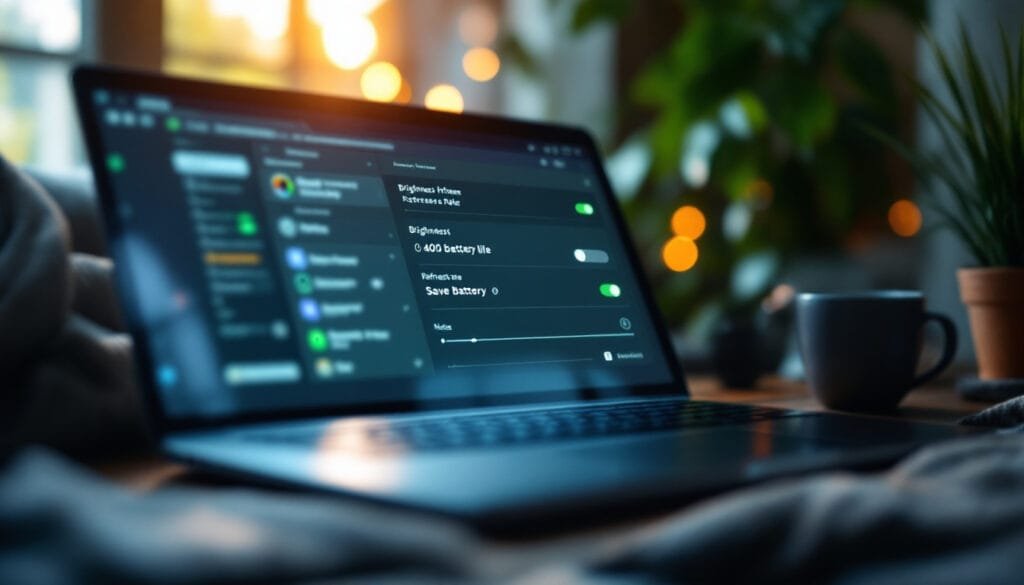
The easiest and most noticeable improvements come from adjusting your laptop’s power settings. I like to compare this to finding the sweet spot on your car’s cruise control – the right balance between performance and efficiency.
Display Brightness: The Hidden Battery Drainer
The single biggest battery-saving change I made was controlling my screen brightness. I used to keep mine cranked to 100% all the time, which was basically throwing battery life out the window. Now, I keep brightness between 50-70% when on battery, which gives me nearly an hour of extra usage without straining my eyes.
My personal hack: I adjust brightness based on my environment rather than habit. In a dimly lit room, 40% brightness works perfectly fine. Outdoors or in bright spaces, I might bump it up, but rarely beyond 80%.
Refresh Rate Adjustments That Make a Difference
My laptop has a 144Hz display – amazing for gaming but unnecessary when I’m just typing emails or browsing websites. Dropping to 60Hz when not gaming saves substantial power. On my ASUS laptop, changing this setting added around 45 minutes to my battery life during regular use.
For step-by-step guidance on these display tweaks, I found this Reddit guide on optimizing screen settings incredibly helpful.
Manufacturer-Specific Power Tools
Windows’ built-in power options are okay, but I’ve found that manufacturer-specific power management tools make a world of difference. My ASUS laptop comes with Armoury Crate, which lets me switch between performance profiles with one click.
When I’m working on battery, I use the “Silent” or “Power Saver” profile, which limits CPU performance slightly but drastically improves battery life. When I plug in, I switch to “Performance” mode for full power. This simple habit has changed how long my laptop lasts between charges.
Similarly, Lenovo laptops have Vantage, MSI has Dragon Center, and HP has Command Center. These tools are designed specifically for your hardware and offer more effective power management than generic Windows settings.
Taming Background Activities and Peripherals

I think of my laptop’s battery like a limited water supply during a camping trip – every app and peripheral takes a sip, and I need to be mindful about what I allow to drink.
Kill the Vampires: Bluetooth, Wi-Fi, and RGB Lighting
When I’m really trying to maximize battery life, I turn off features I don’t actively need. Bluetooth goes off unless I’m using my wireless mouse. Wi-Fi gets disabled if I’m working offline. And while I love my keyboard’s RGB light show, that’s the first thing I sacrifice when battery preservation becomes important.
These small changes seem insignificant individually, but together they’ve added nearly an hour to my battery life in some cases. The HP resource center confirms this approach, noting that managing peripherals can extend battery life by 15-20%.
Browser Tab Management: My Biggest Challenge
I’m guilty of being a tab hoarder – at one point, I had over 50 Chrome tabs open simultaneously. Each one was slowly draining my battery, even when not in active use. Now, I use a tab management extension that hibernates inactive tabs, and I make a conscious effort to close ones I’m not using.
This change alone improved my battery life by almost 30% during web browsing sessions. Chrome is particularly power-hungry, so I sometimes switch to Microsoft Edge when on battery, which I’ve found to be more power-efficient.
Background Apps: The Hidden Battery Thieves
One day, I noticed my battery draining unusually fast despite light usage. After investigating, I discovered several applications running in the background that I rarely used – startup programs, update services, and sync tools were all silently consuming power.
Now, I regularly check Task Manager (Ctrl+Shift+Esc) to identify and close unnecessary background processes. I’ve also trimmed my startup applications to include only essential software, which not only improves battery life but also speeds up boot times.
Gaming on Battery Power: Making the Impossible Possible
Let me be honest – gaming on battery power is never ideal. But sometimes, you’re stuck on a long flight or somewhere without access to power, and you still want to get some gameplay in. I’ve found ways to make this work without watching my battery percentage drop like a rock.
Graphics Settings Adjustments That Matter
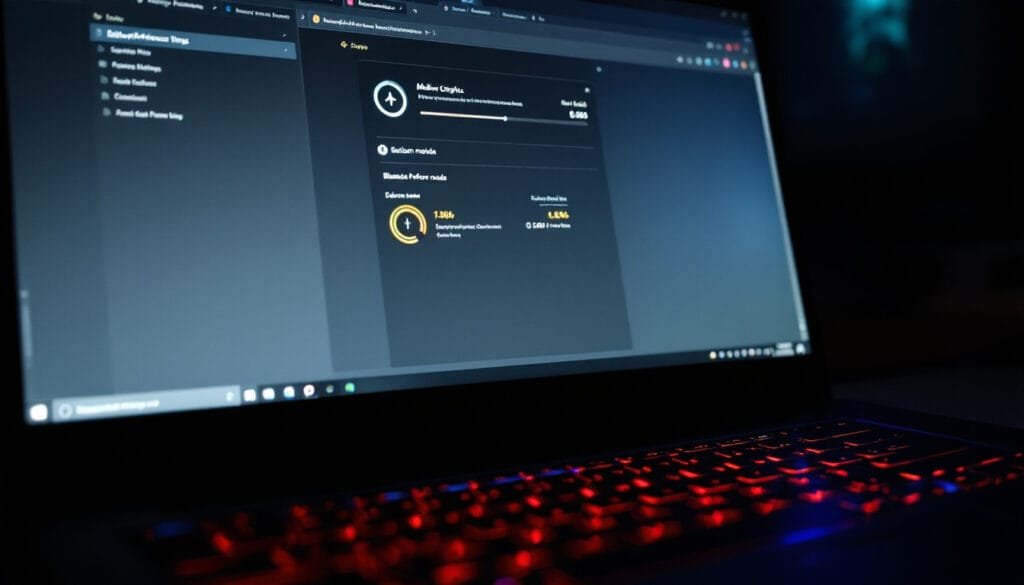
When gaming on battery, I immediately lower my in-game graphics settings. High and ultra settings might look stunning, but they push your GPU to work harder, which drains battery faster. I drop to medium settings and lower resolution when unplugged.
My personal trick: I create separate graphics profiles in games – one for “Plugged In” and another for “Battery Power.” This way, I don’t have to manually adjust settings each time I unplug; the game automatically switches to my battery-friendly profile.
Frame Rate Caps: The Battery Saver You Didn’t Know About
Limiting your game’s frame rate is surprisingly effective for battery preservation. When plugged in, I might let my games run at 120+ FPS, but on battery, I cap them at 30-40 FPS. The visual difference isn’t massive during most gameplay, but the battery savings are substantial.
Many games have built-in FPS limiters, but for those that don’t, I use NVIDIA’s control panel or AMD’s Radeon Software to set global or per-game frame rate limits.
Game Selection: Choose Wisely When Unplugged
Not all games are created equal when it comes to battery consumption. I’ve noticed that graphically intensive titles like “Cyberpunk 2077” or “Assassin’s Creed Valhalla” drain my battery in under an hour, while lighter games like “Hades” or “Stardew Valley” can run for 3+ hours on the same charge.
When I know I’ll be gaming without access to power, I plan ahead and choose less demanding games. This practical approach has allowed me to enjoy gaming sessions that last significantly longer.
For more in-depth optimization techniques, this Quora discussion on finding ideal battery settings offered me valuable insights.
Battery Health: Thinking Long-Term
Extending your gaming laptop’s battery life isn’t just about immediate gains – it’s also about preserving battery health over time. I think of this like maintaining a car’s engine rather than just trying to improve its gas mileage for one trip.
The 80% Charging Rule That Saved My Battery
One habit that dramatically improved my battery’s longevity was stopping the practice of keeping my laptop plugged in at 100% charge all the time. Lithium-ion batteries actually degrade faster when constantly held at full charge.
Many gaming laptops now offer battery charge limitation features. On my ASUS, I set the maximum charge to 80%, which has helped maintain my battery capacity over time. When I know I’ll need maximum runtime, I temporarily disable this limit to get a full charge.
This simple change has kept my battery health above 90% capacity after two years of daily use – much better than my previous laptop, which dropped to 70% capacity in the same timeframe.
Temperature Management: Cooling Makes a Difference

Batteries hate extreme temperatures – they degrade faster when constantly exposed to heat. Gaming laptops already run hot due to their powerful components, so managing temperature becomes even more critical.
I avoid using my laptop on soft surfaces like beds or couches, which can block air vents. Instead, I use a cooling pad when gaming for extended periods, which keeps temperatures moderate and reduces battery strain. It’s like giving your laptop air conditioning on a hot summer day – it just works better and lasts longer.
Discharge Cycles: Quality Over Quantity
Batteries have a limited number of charge cycles before they begin to degrade. While we can’t avoid using these cycles, we can make each one count. I try to avoid shallow discharges when possible – instead of plugging in when my battery hits 90%, I let it discharge to around 30-40% before recharging.
This approach reduces the total number of charge cycles and helps extend overall battery lifespan. It’s similar to filling your car’s gas tank when it’s at a quarter rather than topping off every time you pass a gas station.
Quick Fixes for Emergency Situations
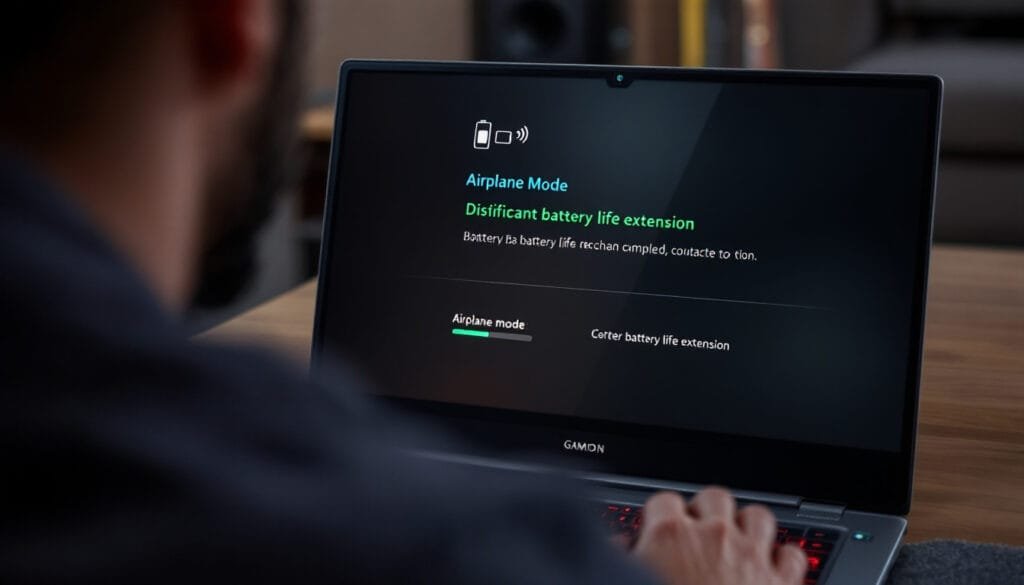
Sometimes you’re caught with a low battery and no charger in sight. I’ve been there – presenting at a meeting or in the middle of a gaming session when the battery warning pops up. Here are my go-to emergency measures that can buy you precious extra minutes:
Airplane Mode: Not Just for Flying
When I’m desperate for battery life, I switch to Airplane Mode and work offline. This disables all wireless communications at once, which can add 30+ minutes of battery life in critical situations.
For tasks that don’t require internet access, like writing documents or playing single-player games, this trick has saved me numerous times when power outlets weren’t available.
The Ultimate Power Sacrifice: Integrated Graphics
Many gaming laptops allow switching between dedicated GPU and integrated graphics. When battery preservation becomes more important than performance, I force my laptop to use only integrated graphics through the NVIDIA Control Panel or AMD Radeon Software.
This significantly reduces power draw but makes demanding games unplayable. However, for basic tasks like document editing or media consumption, the integrated graphics are perfectly adequate and can double your remaining battery life.
Keyboard Shortcuts for Quick Power Savings
I’ve memorized a few Windows keyboard shortcuts that help me quickly adjust power-related settings:
- Windows + A: Opens Action Center for quick access to battery saver
- Windows + I: Opens Settings, where I can access power & battery options
- Function + F7 (on my laptop): Toggles between display modes, including turning off the main display when using an external monitor
These shortcuts have become second nature and let me optimize battery usage without interrupting my workflow.
My Personal Battery-Extending Toolkit
Over years of optimizing my gaming laptop’s battery life, I’ve assembled a toolkit of software that helps me monitor and extend my usage time. These aren’t paid endorsements – just tools I’ve found genuinely useful:
BatteryBar Pro: Battery Insights at a Glance
This small utility sits in my taskbar and provides detailed information about my battery’s charge/discharge rate, estimated runtime, and wear level. The pro version costs a few dollars, but the insights it provides have helped me identify battery-draining applications and adjust my habits accordingly.
ThrottleStop: For Advanced Users Only
This powerful tool allows undervolting your CPU, which reduces power consumption without affecting performance. I was able to reduce my CPU’s voltage by 80mV, resulting in lower temperatures and increased battery life. However, I should warn that this tool requires careful use and research, as incorrect settings could potentially cause system instability.
PowerPlanSwitcher: Profiles at Your Fingertips
This free utility lets me switch between power plans with a simple keyboard shortcut. I’ve created custom power plans for different scenarios – “Maximum Battery,” “Balanced Work,” and “Gaming Performance” – and can switch between them instantly depending on my needs.
What I’ve Learned From Years of Battery Optimization
After countless hours of tweaking settings and testing different approaches, I’ve come to some conclusions about gaming laptop battery life that might surprise you:
- Small changes add up – no single setting will double your battery life, but implementing many small optimizations together can transform your experience
- Manufacturer-specific tools are often more effective than generic Windows settings
- Battery health practices matter just as much as immediate power-saving techniques
- Different usage scenarios require different optimization approaches
I’ve gone from getting barely 2 hours of regular use to 6+ hours by implementing these techniques. For gaming specifically, I’ve extended my unplugged playtime from 45 minutes to nearly 2 hours for moderately demanding titles.
The biggest lesson? Battery optimization is an ongoing process, not a one-time fix. As software updates arrive and my usage patterns change, I continue to refine my approach to maximize both immediate battery life and long-term battery health.
Are you struggling with your gaming laptop’s battery life too? What techniques have worked best for you? Have you found any creative solutions that I haven’t mentioned here? I’d love to hear about your experiences and share more detailed advice for specific laptop models. After all, we’re all in this battle against short battery life together!






