Choosing between Microsoft 365 vs Google Workspace comes down to understanding how your team actually works in real-world situations. Both Microsoft 365 vs Google Workspace platforms offer solid cloud storage and tools designed to help people work together efficiently, but they serve different work styles in practice. Finding the right match between these productivity suites can significantly impact your daily operations and team effectiveness.
If we cut through the marketing speak: Microsoft 365 works better for teams who need advanced features and offline work, while Google Workspace makes more sense for groups focused on straightforward real-time collaboration. Let’s examine the meaningful differences to help you pick what genuinely fits your team’s needs when deciding between Microsoft 365 vs Google Workspace.
How Microsoft 365 and Google Workspace Handle Daily Work
The way each platform approaches everyday tasks reveals which might work better for your specific team setup. Let’s look at how they handle the essentials of working together.
Working Together: Team Collaboration Differences
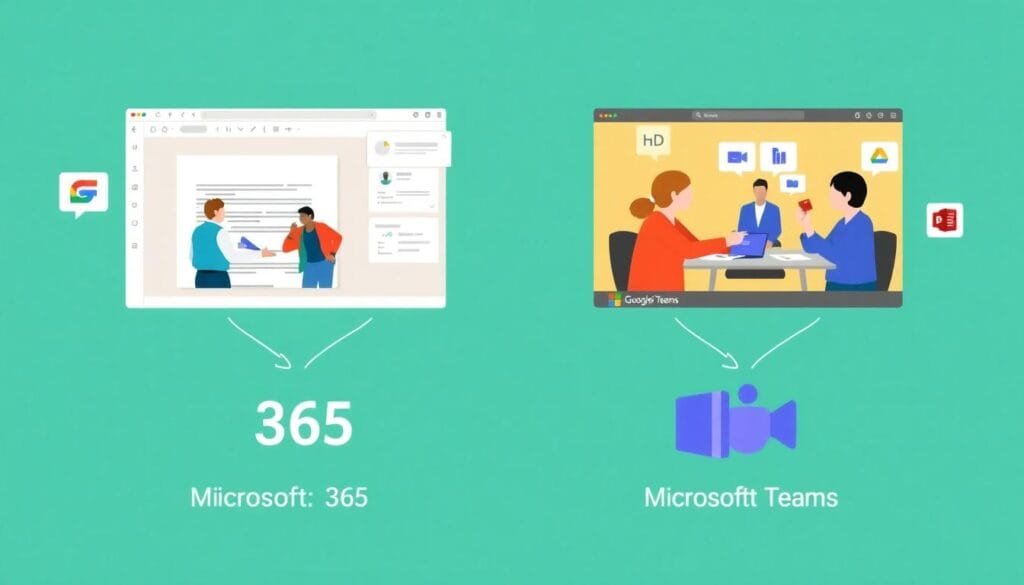
Both platforms help teams work together, but in noticeably different ways.
Google Workspace makes simultaneous editing straightforward through Docs, Sheets, and Slides. You see changes happen as teammates make them, can leave comments, suggest edits, and chat right in the document. The history feature keeps track of who changed what, so you don’t lose important updates.
I tried explaining this to my dad the other day… “It’s kind of like we’re all writing on the same piece of paper from different houses, and somehow we don’t end up with a mess.” Then I realized that doesn’t really make sense either. But what I mean is—you don’t have to wait for someone to finish and email you their version. Everyone just works at once, which saves so much back-and-forth.
Microsoft 365 handles collaboration differently, with stronger desktop applications and a more structured approach. Word, Excel, and PowerPoint allow co-editing but with a slightly more traditional feel. Teams works as a central hub where conversations, files, and meetings connect with SharePoint and OneDrive. If you want a detailed comparison, Cloudwards has a good breakdown.
Your choice likely depends on what your team already knows and uses. If quick, simple editing works better for you, Google might fit. If your team lives in Microsoft tools already, that path makes more sense.
Ease of Use and Connecting Tools
How easily people can use these tools—and connect them with other software—matters tremendously when rolling them out across a company.
Google Workspace feels immediately familiar if you’ve used Gmail or Drive before. It connects well with other tools like Slack, Dropbox, and design tools, letting teams build a custom set of connected applications. Since everything runs in browsers, it’s light and works well for remote teams or people who work from different locations.
Microsoft 365 fits more naturally with Windows and other Microsoft products. The way Word, Outlook, and Teams work together creates a smooth experience for people already comfortable with Microsoft products. It also includes specialized tools like Access and Publisher, which certain departments might find essential. This analysis covers more details about how they connect.
Think about Google Workspace as a lightweight but capable setup that emphasizes simplicity. Microsoft 365 feels more like a complete system—perhaps with more features than some people need, but with specialized tools when you need them.
Your best choice connects to how your team naturally works. Making dynamic marketing materials? Google Workspace might be more approachable. Need deeper control and security? Microsoft 365 might work better.
Cloud Storage: OneDrive vs Google Drive

When comparing Microsoft 365 vs Google Workspace, how they handle file storage significantly impacts daily work. Let’s look at how OneDrive and Google Drive differ in meaningful ways.
Storage Space and Pricing
Understanding what you get for your money matters, especially if your team works with large files:
- Microsoft OneDrive: Business Basic and Premium plans include 1TB per person. Enterprise plans can scale up, with some options offering up to 5TB per person under certain conditions. Microsoft lets you add storage for specific users without upgrading everyone’s plan.
- Google Drive: Offers more storage on mid-tier plans. Business Standard includes 2TB per person, while Business Plus provides 5TB. Enterprise customers can request more space, but when someone exceeds their limit, you generally need to upgrade everyone—potentially difficult for teams watching costs.
Google provides more storage upfront, while Microsoft offers more flexibility in how you assign storage across your team.
For most typical office work, Microsoft’s 1TB per person works fine. Teams working with videos, large databases, or design files might benefit from Google’s higher storage limits.
Security and Compliance
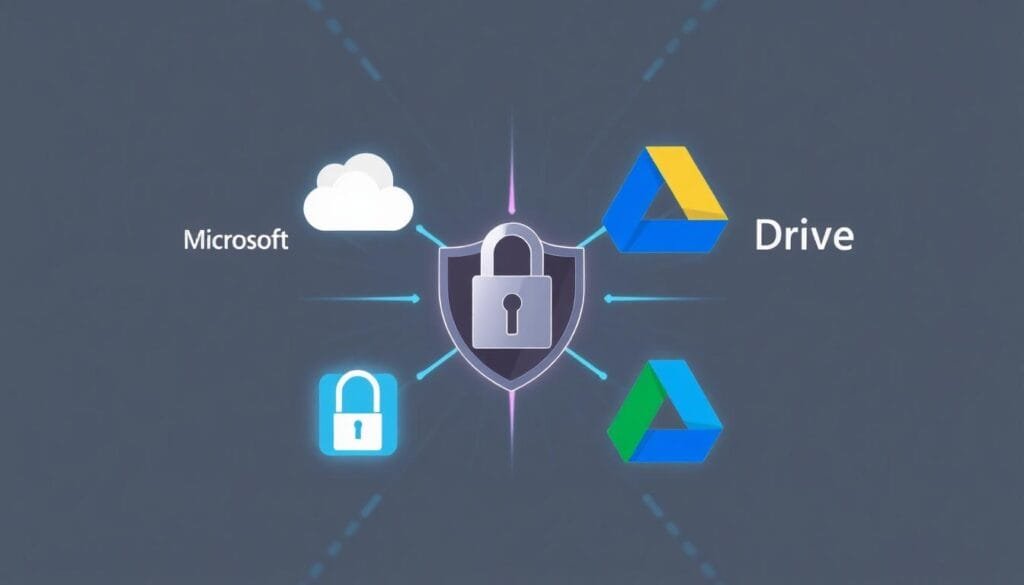
How your work stays protected matters tremendously in today’s environment. Both options offer good security with some notable differences.
Microsoft OneDrive:
- Uses strong 256-bit encryption for files being transferred and stored
- Meets strict standards like GDPR, ISO 27001, and HIPAA—important for organizations handling sensitive information
- Includes tools like Office Message Encryption for secure emails
- Includes protections against phishing and multi-factor authentication through Microsoft Defender
Google Drive:
- Protects file transfers with TLS and stores data with 128-bit encryption—slightly less comprehensive than Microsoft’s approach but still effective
- Complies with GDPR, CCPA, and HIPAA requirements, though it lacks certain client-side encryption options
- Uses advanced systems to detect unusual account activity and potential threats
Both meet security needs for most organizations, though Microsoft provides additional tools that might work better for highly regulated industries or teams with strict security requirements.
Pricing: What You Actually Pay for Microsoft 365 vs Google Workspace
Understanding what these platforms cost helps determine which provides better value for your specific situation. Both use tiered pricing with different features at each level.
Microsoft 365 Price Tiers
Microsoft structures pricing based on different business needs:
- Microsoft 365 Business Basic: $6 per person monthly, includes web versions of Office apps, email, and 1TB storage
- Microsoft 365 Business Standard: $12.50 per person monthly, adds desktop Office applications
- Microsoft 365 Business Premium: $22 per person monthly, includes advanced security and device management
According to TechRadar’s analysis, committing to annual billing saves around 15-20% compared to monthly payments.
Google Workspace Price Options
Google takes a clearer approach with these options:
- Business Starter: $6 per person monthly, includes 30GB storage per person
- Business Standard: $12 per person monthly, increases to 2TB storage with additional meeting capabilities
- Business Plus: $18 per person monthly, provides 5TB storage and better security controls
The Google Workspace Pricing Guide suggests organizations typically save about 20% compared to using separate, unconnected productivity tools.
Value Analysis
For smaller teams (5-20 people), Google Workspace often provides better initial value with straightforward pricing and generous storage. For larger organizations with 100+ users needing advanced security features, Microsoft 365’s comprehensive offerings typically justify the higher cost.
Your decision between Microsoft 365 vs Google Workspace ultimately depends on your organization’s specific work patterns, existing technology, and how your team naturally collaborates. Consider trying both platforms before deciding. Your productivity tools should enhance your team’s natural work style rather than forcing everyone to adapt to unfamiliar systems.
The right choice makes work flow more naturally. Have you used either platform with your team? What unexpected benefits or challenges did you discover that reviews don’t typically mention? Share your real experiences to help others facing this decision.
FAQ’s:
❓ How do these platforms work when you’re offline? (Click to Expand)
▶ Microsoft 365 works better offline through its desktop applications, which function fully without internet. Google Workspace has improved its offline capabilities but requires setup beforehand and primarily works through Chrome browser extensions with more limited functionality.
❓ Can I move my data between these platforms?
▶ Yes, both provide migration tools. Microsoft offers Migration Manager for moving from Google, while Google provides a Workspace Migration tool for transferring from Microsoft. Third-party services are also available for more complex transitions.
❓ Which has better video meetings?
▶ Microsoft Teams includes more comprehensive meeting features like breakout rooms, live transcription, and integrated whiteboarding. Google Meet provides a simpler, user-friendly experience that works well even with limited internet speeds. Teams typically serves larger enterprise meetings better, while Meet excels in simplicity.
❓ Which works better on phones and tablets?
▶ Google Workspace generally offers a more consistent mobile experience, with apps designed primarily for cloud use. Microsoft 365 mobile apps provide more features but sometimes feel heavier. Your preference might connect to your devices—Android users often prefer Google’s integration, while Windows mobile users might find Microsoft’s apps more suitable.
❓ How do Outlook and Gmail compare for email?
▶ Outlook offers more advanced organization with custom rules, folders, and categorization. Gmail features powerful search and AI-driven sorting with its tabbed inbox approach. Outlook appeals to people who manually organize emails, while Gmail works better for those who prefer searching and automated organization.
Note: This article may contain affiliate links to products mentioned. If you purchase through these links, The Pickary Hub may earn a commission at no additional cost to you.






